The Fast Jingles allows you easy access to up to 8 tracks. Despite its name, you are not limited to just jingles, you can add any track that is available in the Library.
To add a track, drag and drop to the slot you wish to add the track. Remove a track by dragging it back to the Library.
The Keypad is covered in its own section.
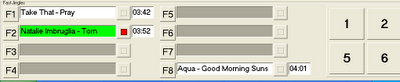
Click the track title to play the fast jingle (or press the appropriate F key on the computer keyboard, in this example F2). Right click to pause (left click to resume, right click again to stop the track). You can also stop a track by clicking the Stop button for the track.

The track changes colour - green while playing, dark green when 20 seconds or less remaining, yellow when paused and red when it has stopped playing.
You can left click the button beside the fast jingle (e.g. "F2") to add the currently selected Library item, right click to remove the fast jingle.
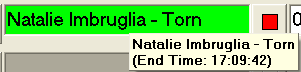
Put the mouse pointer over the track to see the full track title, and the track length. When the track is playing, the end time (the time when the track will finish) is displayed instead. You can play more then one fast jingle as the same time, you can even play all 8 at the same time!