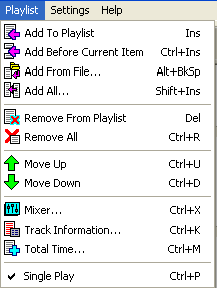
Add To Playlist
Add the item currently selected in the library to the end of the playlist. You can also add a track to the playlist by double clicking the item in the library or dragging the item across.
Add Before Current Item
Add the item currently selected in the library to the playlist, so it is before the currently selected playlist item.
Add From File
Browse your computer and/or network for an audio file to add to the playlist. This is useful if you have an audio file not available in the Library.
Add All
Add all the tracks currently visible in the library to the playlist.
Remove From Playlist
Remove the selected track from the playlist. You can also remove tracks by dragging them back to the Library.
Remove All
Remove all the tracks from the playlist. Unlike the Clear All option in the File menu, this effects the playlist only, and not the Fast Jingles.
Move Up / Move Down
Move the selected playlist item up or down the playlist. You can also move tracks by dragging them up and down.
Mixer
Displays a four track mixer, allowing you to adjust the audio levels for currently playing tracks, for example this can be used to fade out tracks.
Track Information
Display information about the selected playlist item, e.g. album name, year, comments and length.
Total Time
Display the total amount of items in the playlist and their total time.
Single Play
Set whether the playlist will stop playing once a track has finished, or if the next track will start playing. When Single Play is off, the background in the List view changes to a cyan colour.
Not all options may be available, depending on how the software is set up – see the Settings section of this user guide for further details.