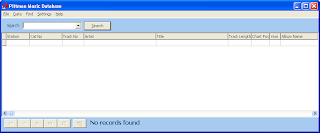 When you run Pittman MusicDB, you will
see a blank table – when you carry out a search any matching
records will be displayed here.
When you run Pittman MusicDB, you will
see a blank table – when you carry out a search any matching
records will be displayed here.
At the bottom you will see various
buttons for navigating through your search results and highlighting
data.
Carrying out a search
 To carry out a search, enter a keyword
in the search bar at the top of the screen then press enter or click
Search.
To carry out a search, enter a keyword
in the search bar at the top of the screen then press enter or click
Search.
Additional
and specific search options are available from the Find
menu.
Adding data to your database
In
the Data menu you
will find various options for adding information about music tracks
to your database.
You can either
type in the details manually, or use one of the Import options to add
CD track information from the web, import information from a list of
MP3 files or import data from a CSV file/spreadsheet.
Highlighting Tracks
 You can highlight
tracks of interest, e.g. tracks you wish to use, print, etc. by
selecting the track and clicking the Highlight button on the bottom
toolbar, or right clicking and selecting Highlight from the
menu that appears.
You can highlight
tracks of interest, e.g. tracks you wish to use, print, etc. by
selecting the track and clicking the Highlight button on the bottom
toolbar, or right clicking and selecting Highlight from the
menu that appears.
In the Find
menu select Highlighted Items to view all the items you have
highlighted. The File menu contains options for clearing,
saving and opening highlighted items.
New, missing and highlighted items
Items missing from
the music collection will have a red row.
Any item you have
highlighted will be a light green colour.
Printing & Exporting Data
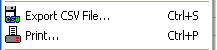 From
the File menu you
will find options to print out your search results. You can also
export search results to a CSV file, which can be opened in many
spreadsheet applications.
From
the File menu you
will find options to print out your search results. You can also
export search results to a CSV file, which can be opened in many
spreadsheet applications.
Setting up your database
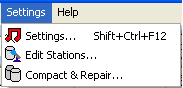 If you have a
database file at another location (e.g. a shared network folder) or
would like to change the location of your existing database, you can
do this from the software's settings.
If you have a
database file at another location (e.g. a shared network folder) or
would like to change the location of your existing database, you can
do this from the software's settings.
From
the Settings menu you
will also find options to edit your list of stations and to compact
and repair your database.
Backing up your database
 You
should try to make regular backups of your database. You can do this
by manually backing up the database, using your own backup software
or the option in the Data
menu.
You
should try to make regular backups of your database. You can do this
by manually backing up the database, using your own backup software
or the option in the Data
menu.
Further and more detailed
information is available within the User Guide and help file provided with Pittman MusicDB.

